Software Downloads
Download the latest firmware here
Key assignment for VIA
QMK Firmware Tool
Flash the latest firmware
1. Download the QMK Firmware Tool.
(If the download above doesn't work, use this link: https://github.com/qmk/qmk_toolbox/releases )
2. Select the appropriate firmware for your CYKEY and download it.
3. Open the QMK Firmware Tool. Confirm the driver installation.
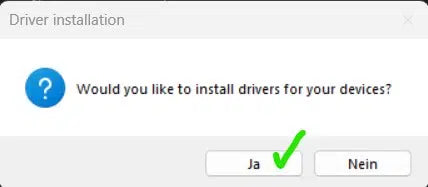
4. Now connect your CYKEY to your computer with the USB cable while you
Hold down the "ESC" key. This puts the keyboard into flash-capable mode.
A yellow line will now appear in the QMK Firmware Tool with the note
“STM32Duino device connected”

5. Now click on “Open” and select the previously downloaded firmware file for your CYKEY.

6. Now confirm the flashing process by pressing the “Flash” button.
If everything worked, there will be a yellow message saying “Flash complete”

7. Close the QMK Firmware Tool.
Reconnect the USB cable to the CYKEY so that the keyboard starts normally again.
Connect your CYKEY to VIA and adjust the RGB backlight
1. Visit the VIA website (Link: https://usevia.app/ )
Use the Google Chrome browser to ensure your CYKEY is recognized correctly. https://caniuse.com/?search=webhid )
2. Click on the " SETTINGS " tab and activate " Show Design Tab ." This will make the Design tab visible, which we'll need later.
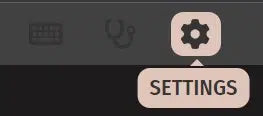

3. Download the appropriate JSON keymap file for your CYKEY version and save it on your computer: Link
US layout (ANSI): Link
4. On the VIA website, switch to the “ DESIGN ” tab.
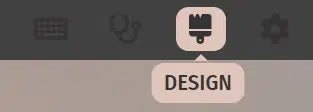
5. Now you can either drag and drop your previously downloaded .json file into the “ Design ” tab or upload it via the “ Load Draft Definition ” menu item.
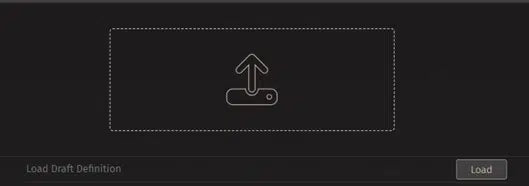
6. The browser will now ask for your permission to connect to the CYKEY.
First click on “GK75 Q1” and then on “connect”
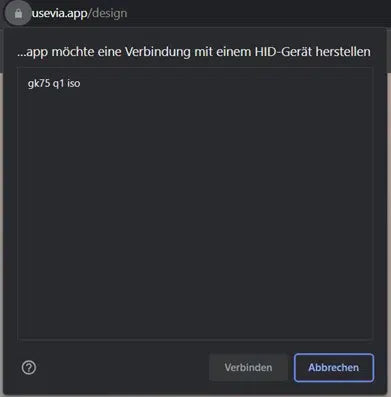
7. Now switch to the “ CONFIGURE ” tab
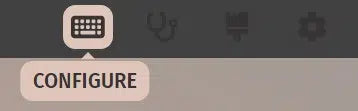
8. Your CYKEY's key layout will now appear. Click on the lightbulb icon and then on " Backlight ." Here you can customize the colors and effects of your CYKEY.
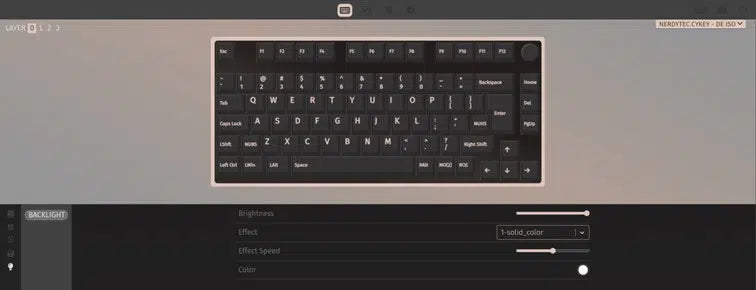
Customize your CYKEY key assignment
1. Connect your CYKEY to VIA (See steps 1-7: Connecting your CYKEY to VIA and setting the RGB backlight)
2. Switch to the " KEYMAP " section and click on the key you want to program. The key will then flash slowly. Then click on a key in the " BASIC/MEDIA/MACRO/LAYERS/SPECIAL/LIGHTING " section to assign a new function to the previously selected key. Feel free to watch the video on how to do this!







